Echoview Software is thrilled to unveil Echoview 15
Dynamic | Streamlined | Intuitive
Our committed team has been working hard to bring you another big release containing exciting new hydroacoustic data processing capabilities. Experience the latest update packed full of features to improve your Echoview experience.
Echoview 15 is available to all license holders with an up-to-date Maintenance and Technical Support (MATS) plan or an active subscription or lease.
Please contact info@echoview.com to discuss your options for accessing Echoview 15.
New analysis variables
Echoview 15 includes new analysis variables to describe the shape of aggregations such as fish schools.
- Corrected elongation
- Fractal dimension
- Rectangularity
- Two unevenness equations
Previously, these metrics could be derived from school detection analysis variables that are already exported from Echoview, but we’ve built in the equations for ease of access and to enable their use in region classification, where rules can be configured to enable easy and automatic labeling of school regions based on their shape, size, and scattering properties.
Using and exporting these new analysis variables requires the School Detection module to be licensed.
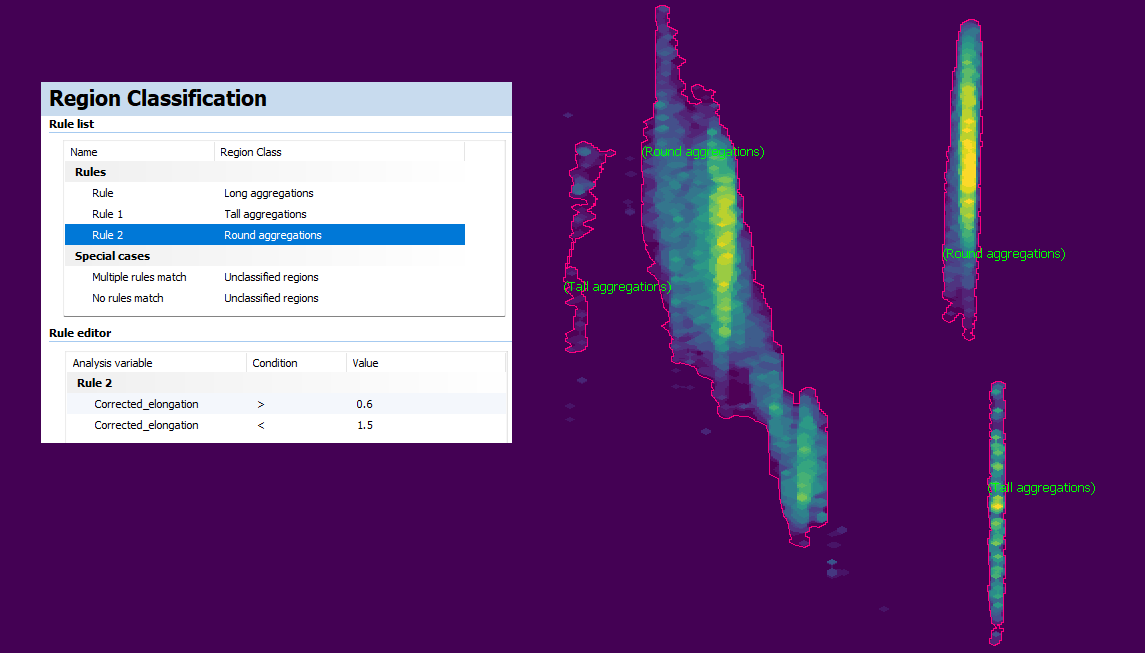
School regions representing biological aggregations can be automatically classified. In this example, they were labeled as one of three classes based on their elongation, i.e. the ratio of the region’s length to thickness.
Easier exports and analyses
The Dataflow window is a key area in Echoview, empowering you to implement building blocks to supplement any workflow or data processing application. Echoview 15 includes new Dataflow features to make exporting more intuitive.
We’re introducing Exporters: new objects that allow you to preconfigure custom exports and save them in your workflow, making it easy to repeat a range of exports in future analyses. As with many other object types in Echoview, Exporters can be used in both regular EV files and also within EV file templates.
Exporter objects are available for the following export types:
- Fish track analyses
- Frequency distributions
- Sv integrations
- ICES acoustic trawl survey database analyses
- Single targets analyses
- Vegetation analyses
- Wideband frequency response analyses
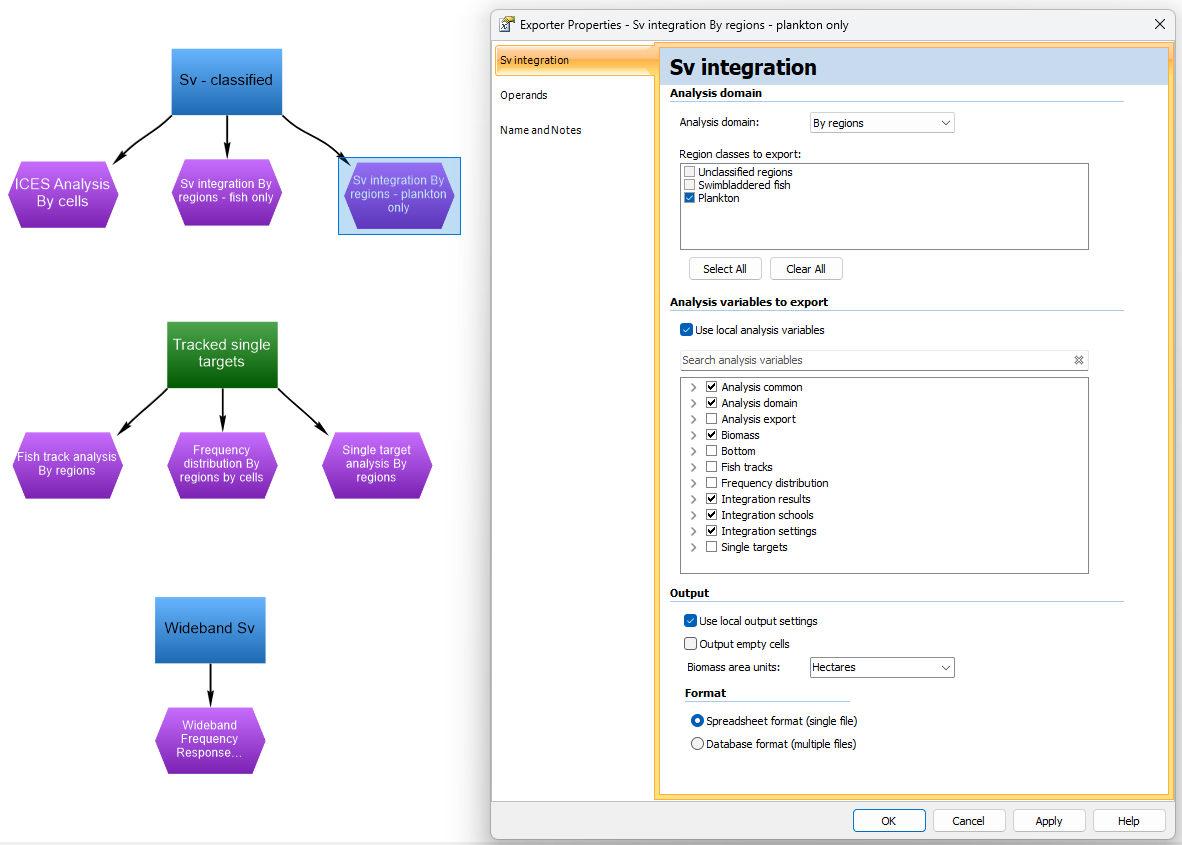
Exporter objects in the Dataflow window, which can be customized for multiple types of analyses. Simply double-click an Exporter object to initiate a preconfigured export.
New file format support
Introducing support for:
- Kongsberg Discovery’s MS70, a high-resolution multibeam scientific sonar
- Roll, pitch, heading and heave data in nwsf data files recorded by Electronic Navigation Ltd.’s WASSP multibeam sonar
These additions build on our already extensive list of compatible systems - Echoview supports data from over 75 echosounders and sonars across 18 brands.
Cruise track customizations
We’ve added the ability to customize the appearance of cruise tracks. New settings are available in the EV File Properties dialog box that allow you to choose:
- Thickness for the lines representing:
- Cruise track path
- Coordinate system grids
- Colors for:
- Map cursor
- Good and uncertain segments of the track
- Good and bad fixes
- Coordinate system grid lines
- Map background
The cruise track color and thickness settings are also used when cruise tracks are included in 3D scenes.
You can also see the direction of travel in maps via a new cursor icon, making it easier to navigate, especially when zoomed in on overlapping tracks.
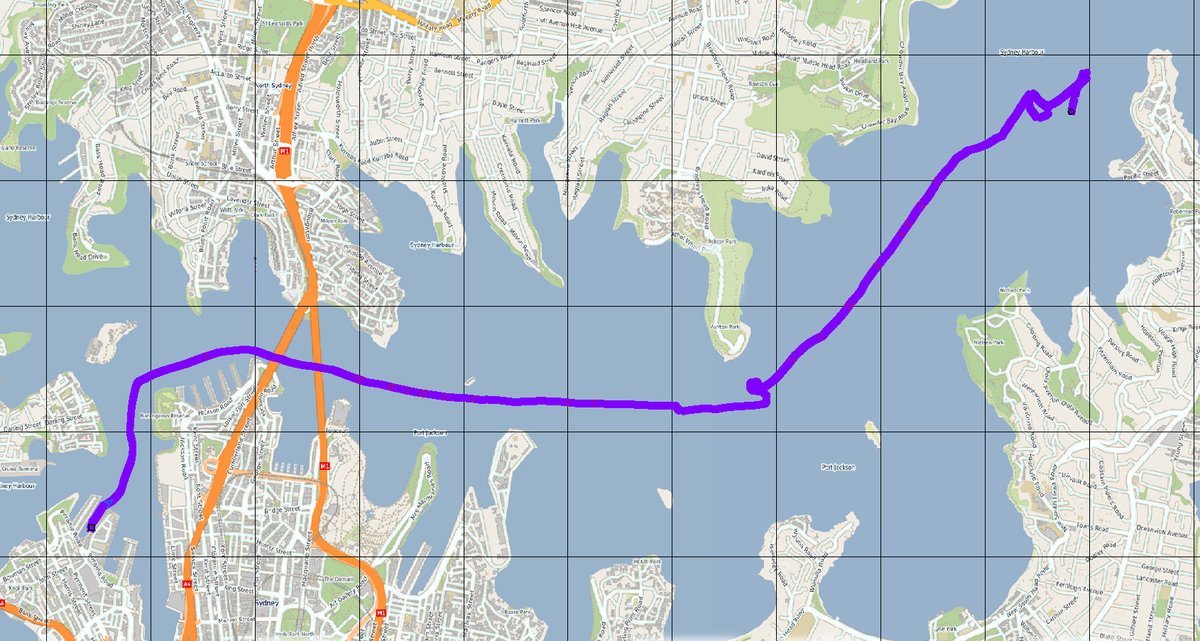
Data recorded in Sydney Harbour, where the cruise track is set to display using an increased thickness and a purple color, making it easier to see when overlaid on an OpenStreetMap WMS background map.
Automatic transducer and platform settings
A selection of platform and transducer parameters (including device names, water level, depth, and transducer offsets) in EK60 and EK80 data files are automatically read from the data file and applied to Platform and Transducer objects in the Dataflow window.
EK80 transducer impedance
Transducer impedance measurements can now be read for Kongsberg Discovery EK80 (and related formats) narrowband data. Impedance statistics are calculated by transducer sector or for the transducer as a whole, and can be exported or explored using graphs in Echoview.
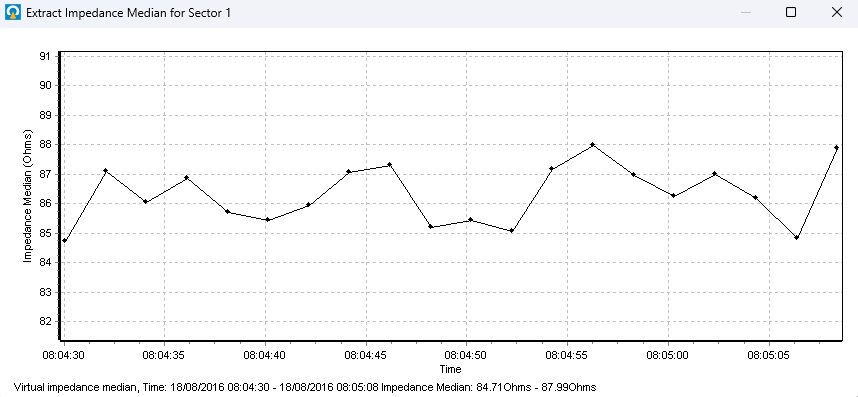
Example of median impedance (Ohms) reported for a transducer sector in Kongsberg Discovery EK80 data.
Extract bottom metrics
Bottom classification was first introduced in Echoview 6, providing unsupervised classification of single beam data. This process starts with the calculation of nine metrics derived from the first and second bottom echoes, and we’re making those bottom metrics more accessible by introducing a new virtual variable.
Presenting the Extract Bottom Feature operator. This operator allows you to graph roughness, hardness, first bottom echo length, second bottom echo length, rise time, depth, maximum Sv, kurtosis, or skewness for a specified interval of pings, distance, or time.
This feature requires a licensed Habitat Classification module. When the Survey Suite module is also licensed, graphs for these metrics can be viewed and updated in real time during live viewing data from a compatible echosounder.
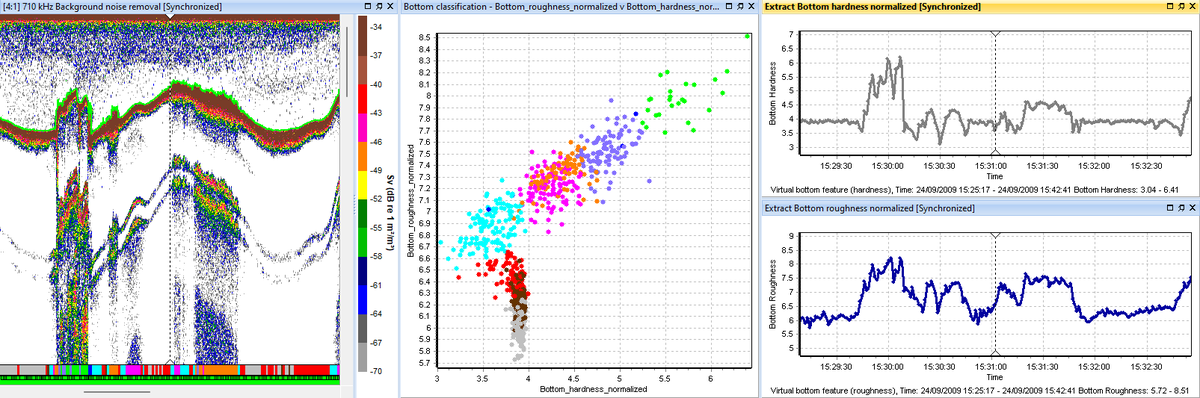
Using the data shown in the echogram (left panel) as input, bottom hardness (top right) and roughness (bottom right) have been visualized using the Extract Bottom Feature operator. The same data can also be classified (middle).
Multiple platforms
Echoview 15 includes the ability to create and use multiple platforms in the Dataflow window, making it easy and convenient to compare data collected from different vessels (or other types of data collection platforms) that are in different locations at the same time. Each platform can be configured to use independent sources of GPS, heave/depth compensation, heading, and more.
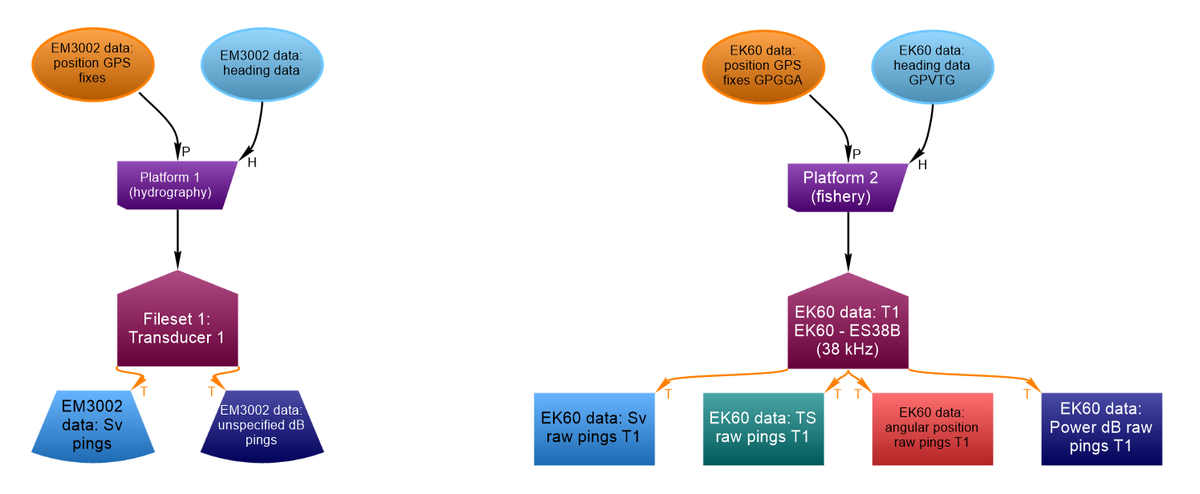
EV files support multiple platforms, making it possible to compare data collected from different vessels at the same time. In this case, a hydrographic survey vessel was collecting data at the same time as a fishery survey vessel. Both platforms can now be loaded into the same EV file for data review and analysis.
Operators
You can create new multiple-input virtual variables using pre-selected inputs, and easily reorder input operands using the drag and drop nodes.
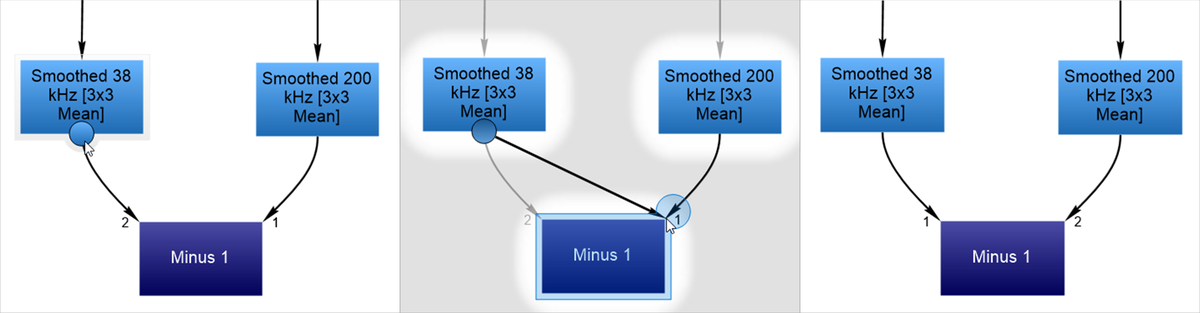
The drag and drop nodes can now be used to reorder the operands of a variable.
New operators include:
- Sector Select and Maximum Intensity – Matrix, both for use with MS70 data
- Extract Transmission Characteristic, to explore impedance measurements in EK80 narrowband data
- Extract Bottom Feature, to graph the characteristics of the first and second bottom echoes, including in real time
We’ve introduced helpful messaging in virtual variables when data can’t be shown. For example, if you are building a workflow for dB differencing that includes subtracting echogram values in one frequency from another, the resulting echogram may be blank if the two inputs have different ping geometries. Now, these blank echograms include a helpful message indicating what the issue is.
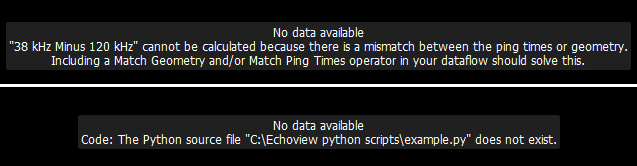
Example messages that can be shown for blank echograms.
Dynamic variable naming
Dynamic naming options are now available for acoustic variables, lines, surfaces, exporters, and other time-series measurements. Elements of a variable's name can be filled based on almost any of its property values.
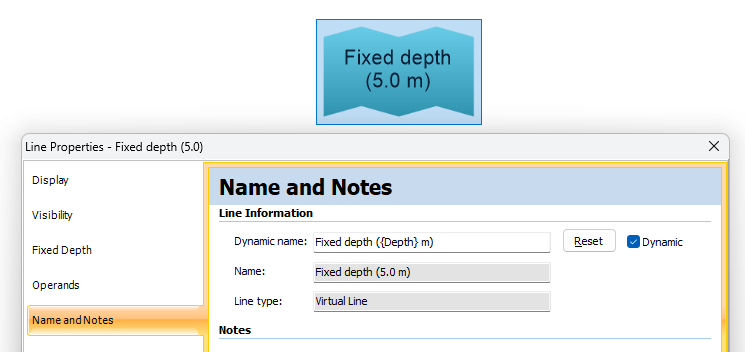
Example 1: you can set a Fixed Depth virtual line to include the defined depth in its name, which will dynamically update if the fixed depth property value changes.
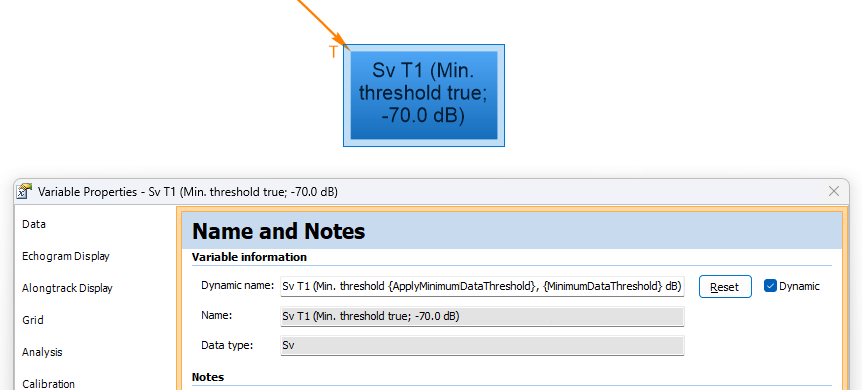
Example 2: you can set an Sv variable to show whether a minimum data threshold has been applied, and report the value that is being used.
Other features
- New features for transects:
- Editing of region and transect edges in cruise tracks
- Creation of transects from regions
- Use of transects for wideband frequency response or submerged vegetation exports
- More information shown in the Details dialog box
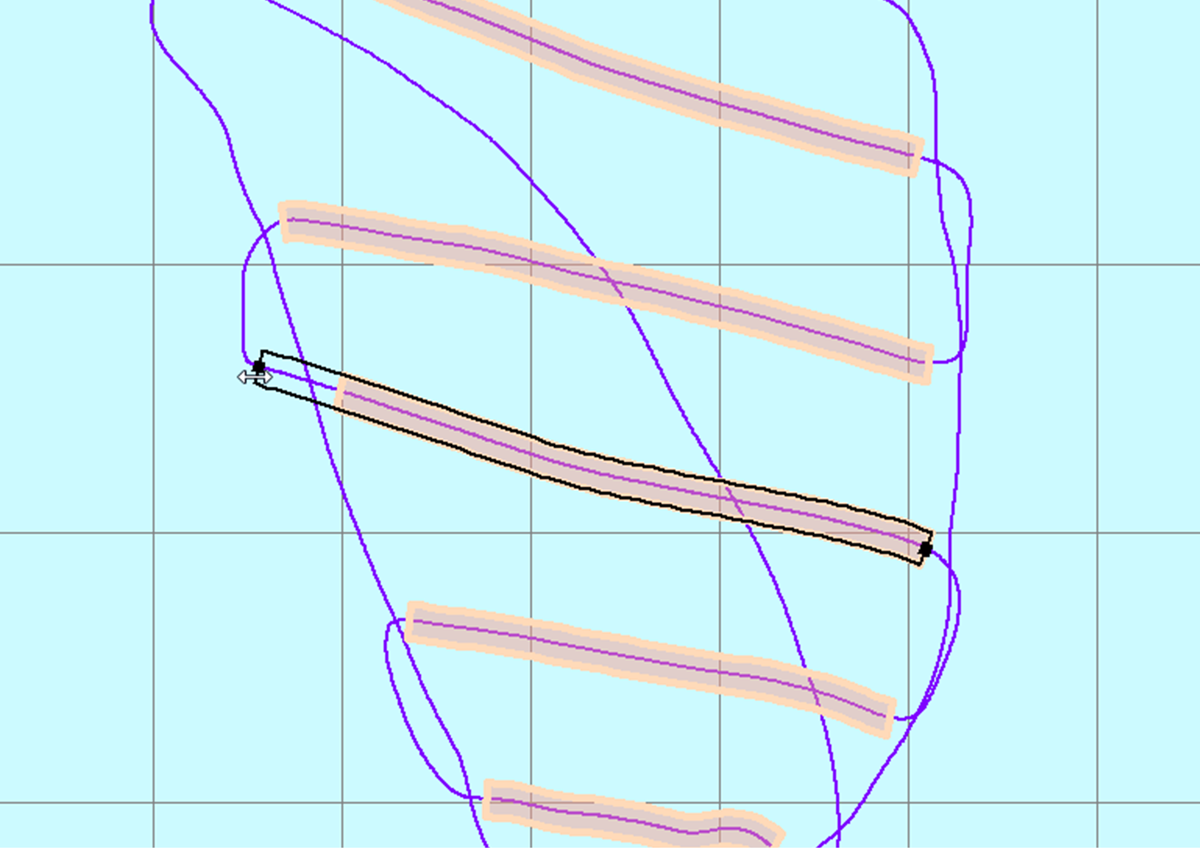
A transect (orange regions) is extended while in the cruise track view. The cruise track is shown in purple.
- New command interface features:
- Access to platform objects and properties
- Access to fish track detection settings
- Dynamic name support
- Filter options include data type
- Apply templates when creating a new file
- New EV files are created with all Export analysis variables selected
- Warnings will appear if transducer and/or platform settings do not match those populated from the datafile
- When creating a new virtual variable, variables pre-selected in the dataflow are connected as operands. Previously this only worked when 1 variable was pre-selected, not for multiple
- The echogram color for ‘no data’ has changed from black to grey in order to differentiate it from the black background in radar view
- The Cell statistic operator now supports linear data types (e.g., vessel speed at pings, density estimates, etc)
- Echoview now lets you create a new file from a template if the template file is already opened (e.g., in another Echoview session)
- The Type conversion and Data generator operators now offer Power (dB) as an Output type
- ICES.csv export now supports Sv single beam data from any file format
- Create Fish Track From Targets now supports the Parallelogram and Polygon selection tools
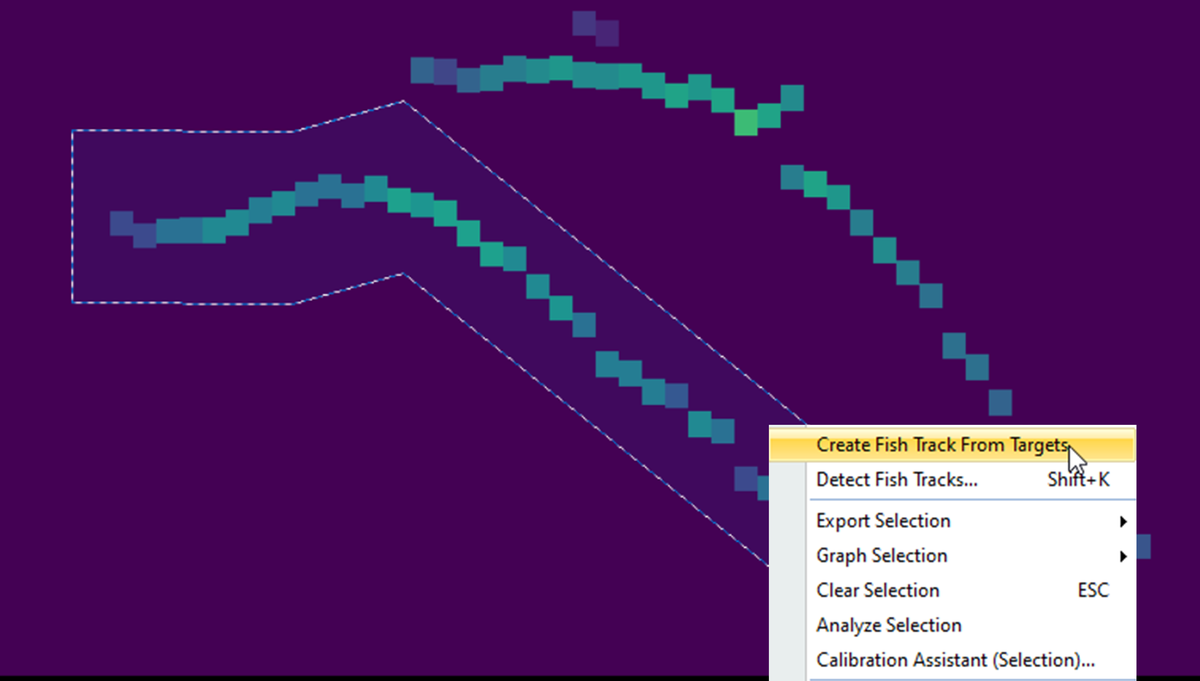
A fish track can be created from single targets selected with the parallelogram selection tool.
System requirements
Echoview 15 is compatible with 64-bit Windows 10 and 11 operating systems.
Getting Echoview 15
The above information can be downloaded as a brochure here.
A complete list of features and fixes can be found in the Echoview help file.
Please contact info@echoview.com to discuss your options for accessing Echoview 15.
Echoview 15 can be downloaded here, or if you have a previous version of Echoview already installed, the new version can be accessed by starting Echoview, going to the Help menu and then clicking Check For Updates.
